Any text editor that you have will be enough to create basic subtitles. For more customized subtitles, you can check out the second section of this article For this article, we’ll be using the built-in Notepad text editor in Windows to make basic subtitles with no additional color or font customization. Open Notepad and save your file with the .srt extension and is in UTF-8 (especially if you’re inputting special characters)
We will go over how to create subtitles in the SubRip (.srt) format, which follows this easy-to-learn pattern:
1
00:00:01,000 --> 00:00:24,400
Hi All2
00:00:24,600 --> 00:00:27,800
This is my first subtitling
Azhar Bin Sagar
NOTE-1 : The time is in format HH:MM:SS,milliseconds i.e. Hours:Minutes:Seconda,Milliseconds
Every Minute have 1000 milliseconds
This gives you a great felxibility to match you subtile to the Voice / Sound being played
Every Minute have 1000 milliseconds
This gives you a great felxibility to match you subtile to the Voice / Sound being played
Click the video button on the menu bar.
Select the 'subtitles track' option and select the 'open file' button. (a dialog box appears.)
Select your subtitle file of that particular movie/video.
Click the open button.
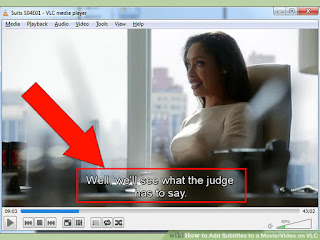
Watch your movie/video with subtitles. Enjoy!......





No comments :
Post a Comment