Click on the start menu then type cmd in the run dialog box and click ok as shown below

when it shows successfully asiigned drive letter or mount point, typeexit or just click on close button
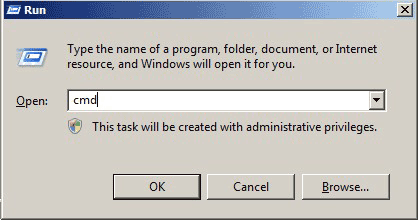
then press enter key
From here the real work starts,you have to type list diskas follows
From here the real work starts,you have to type list diskas follows
then press enter key
you can type list disk it will do, the reason is to list out all the disks those are curently attached to your pc including the hard disk and removable disk
here your disk will be also listed ,search for your disk, to do this search under free or size
you can type list disk it will do, the reason is to list out all the disks those are curently attached to your pc including the hard disk and removable disk
here your disk will be also listed ,search for your disk, to do this search under free or size
if your disk is of 8GB it wil be listed as 8x1024=8192MB and like wise
now type
select disk 1 here the number one refers to your disk number you have to type your volume no. means if your volume is listed as Disk 2 then type select disk 2 and likewise now press enter key
The screen will look like the picture
now type
select disk 1 here the number one refers to your disk number you have to type your volume no. means if your volume is listed as Disk 2 then type select disk 2 and likewise now press enter key
The screen will look like the picture
Type clean,press enter key ,it is used for cleaning or erasing the data from memorycard
If it suceeded in cleaning then a message disk part succeeded in cleaning same as the above pic will show on screen
Now type create partition primary press enter key
it means your memorycard's memory partition will become a primary partition
Now type create partition primary press enter key
it means your memorycard's memory partition will become a primary partition
After it completed now the turn is to format your memorycard
For this you have to typeformat fs=fat32 here format fs= is syntax , and the fat32 is the memory type , if you want to format as ntfs then type format fs=ntfs after typing press enter key
For this you have to typeformat fs=fat32 here format fs= is syntax , and the fat32 is the memory type , if you want to format as ntfs then type format fs=ntfs after typing press enter key
Now the last and final step
Typeassign,used for assigning a letter to disk ,or creating mounting point
Typeassign,used for assigning a letter to disk ,or creating mounting point
when it shows successfully asiigned drive letter or mount point, typeexit or just click on close button
Congrats just after a few seconds a window will pop up like when you attach a new disk or pendrive have fun with your memory card
Here my advice to you is Never remove your the device you want to format during this process
You can also use this process to create a bootable device ,means to create a operating system installation disk,on removable devices like pendrive
Here my advice to you is Never remove your the device you want to format during this process
You can also use this process to create a bootable device ,means to create a operating system installation disk,on removable devices like pendrive









No comments :
Post a Comment